This utility can be used to 'close' bookings so that they can not be edited or changed. Bookings that are Closed can be viewed but, in an enquiry mode only. If bookings that have been closed need to be re-opened, use Open Bookings.
Close Bookings
-
From the Home Menu select
 Home > Financials > Accounting > Bookings Management > Close Bookings.
Home > Financials > Accounting > Bookings Management > Close Bookings.
-
There are
 two Tabs which allow a range of filter selections to be made.
two Tabs which allow a range of filter selections to be made.
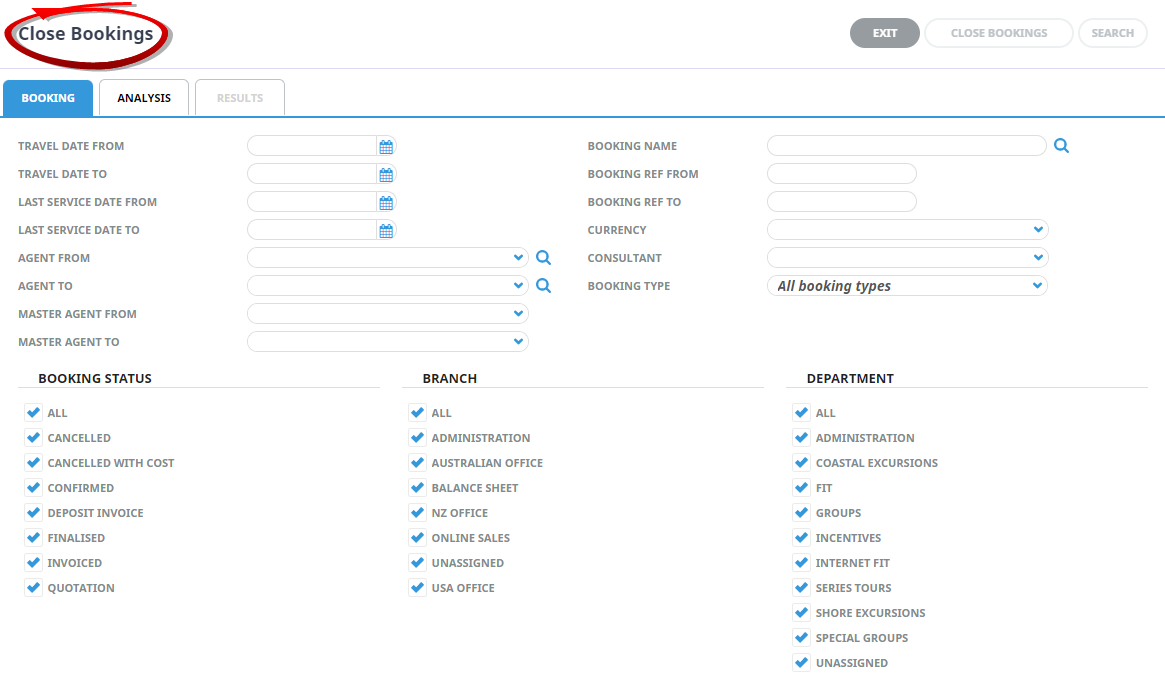
-
If the required selections have been made from the Booking Tab, click the Results tab or
 Search.
Search.

-
Further selection filters can be set within the Analysis Tab using the 6 Booking Analysis codes and the 6 Booking Agent Analysis Codes.
NOTE: When the screen displays, by default the codes are in collapsed mode. Click the blue + to expand the code lists as required.
-
When all selections have been made, click the Results Tab, or
 Search.
Search.

-
Bookings that match the selection criteria will display in the
 Results Tab.
Results Tab.
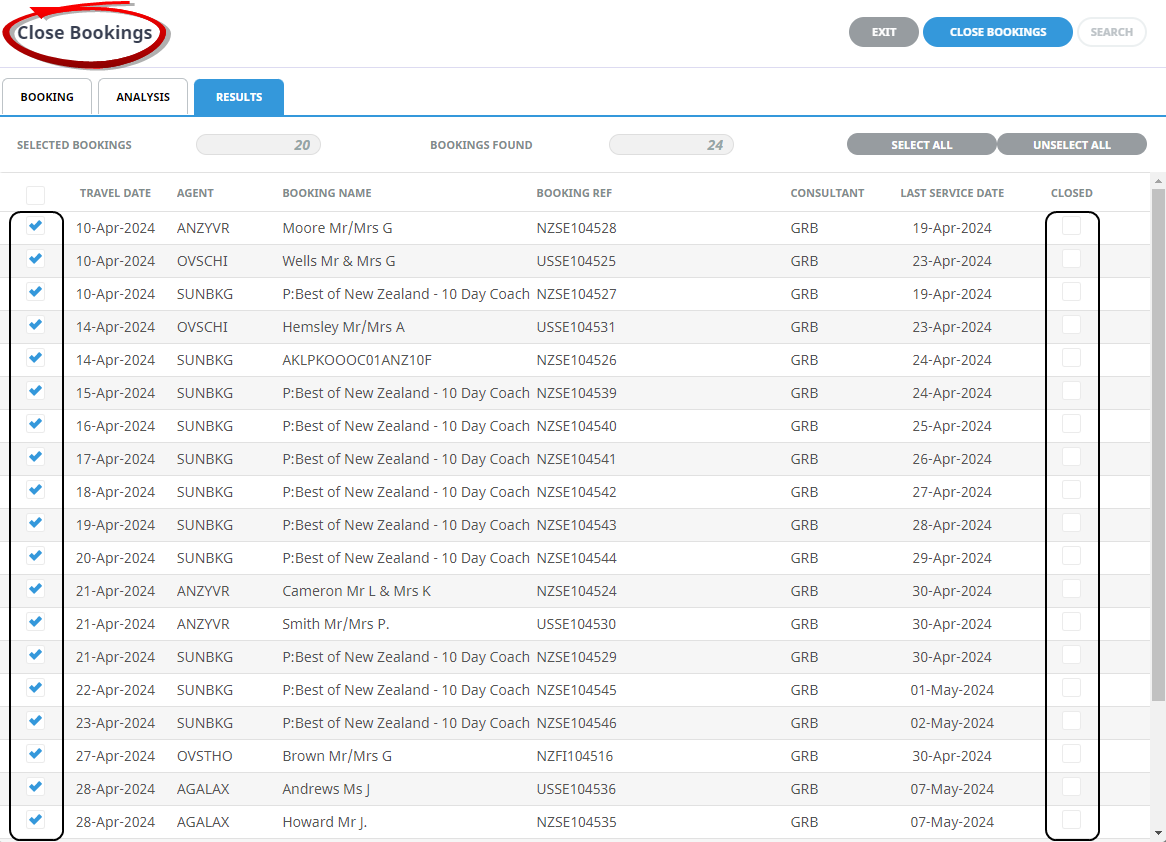
- Any bookings already closed will display in the scroll with a check against them in the Closed column.
- Selected Bookings displays the number of bookings in the list that have been selected.
- Bookings Found displays the total number of bookings found based on the search criteria.
- To select specific bookings in the list, check the check-box(es) to the left of the booking travel date.
- To select all bookings listed, click
 Select All.
Select All.
- To unselect all selected bookings click
 Unselect All.
Unselect All.
- To close the bookings, click
 Close Bookings.
Close Bookings.
-
A confirmation to close will be displayed and when the close has finished, a further confirmation message will display.
NOTE:
About the Close Bookings - Booking Tab
The Bookings tab allows booking selection filters to be set based on a specific range of Booking Header criteria:
- Travel Date From/To
- Last Service Date From/To
- (Booking) Agent From/To
- Master Agent From/To
- Booking Name
- Booking (Full) Reference From/To
- (Booking) Currency
- Consultant
- Booking Type - All, Groups or FIT's
- Booking Status
- (Booking) Branch
- (Booking) Department
About the Close Bookings - Analysis Tab Screen
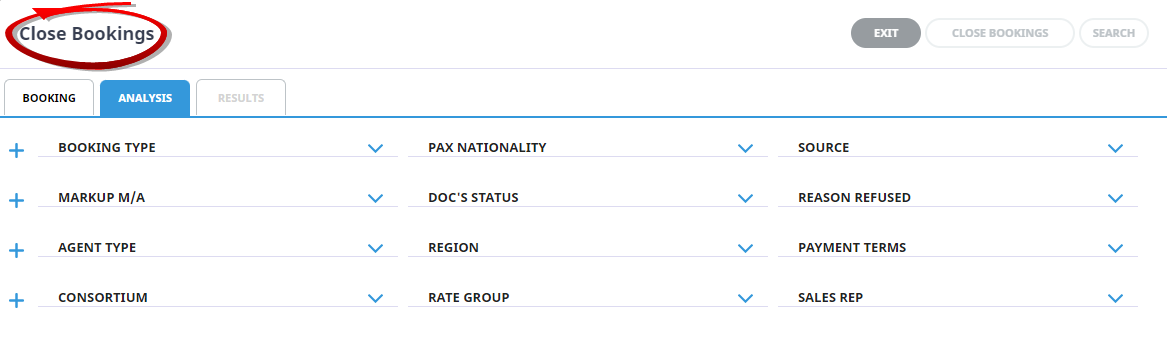
Further selection filters can be set using the 6 Booking Analysis codes and the 6 Booking Agent Analysis Codes.
When the screen displays, by default the codes are in collapsed mode. Click the +to expand the code lists as required.




